Today, we will see how to fix iPhone No Sound on Calls issues in this post. You can easily solve your iPhone device's sound not working issues during calls using the below-mentioned methods. These issues may come due to several reasons such as software or hardware issues, volume level, audio settings, outdated apps, and many other reasons on your iPhone device.
 |
| How to fix iPhone No Sound on Calls Issue |
Different Methods to fix the iPhone No Sound on Calls: Sometimes, you are not able to hear the sound during calls on your iPhone device. You can simply restart your iPhone device to fix the sound issues. Many iPhone users are wanted to fix the sound not working issues during calls on their iPhone device. Here, we will guide you to solve your iPhone device's No Sound on Calls issues using different techniques.
Also Check: How To Fix iPhone keep disconnecting from wifi
- Restart your iPhone device
- Adjust your iPhone’s volume level and audio settings
- Check and remove the Headphone from your iPhone
- Turn off the Bluetooth option on your iPhone
- Update your iPhone device
- Reset All Settings on your iPhone device
- Delete all outdated apps
- Turn off the “Do Not Disturb” option on your iPhone device
- Contact Apple Service Center
Method 1: Restart your iPhone device:
You can restart your iPhone device to fix your iPhone No Sound on Calls and also fix several software issues. Using the power button, you can easily restart your iPhone device. You can also open the setting application and then click on the general option.
Click on the Shutdown option. After that, you can turn on your iPhone and then check the iPhone sounds on calls are working properly or not. If not, then move on to the next technique to fix it.
Method 2: Adjust your iPhone’s volume level and audio settings:
If your iPhone device volume is set to its lowest level or the ringer is set to silent, then there will be a no sound or very low sound for your all calls. Now, you have to check and modify your volume settings to your preferred audible level.
- First, open the setting app and then click on the Sounds option on your iPhone.
- Next, you need to click on the Ringer and Alerts option on your iPhone.
- You can set the volume level to your preferred audible level. Using this method, you can easily fix the iPhone No Sound on Calls issues.
Method 3: Check and remove the Headphone from your iPhone:
Sometimes, a user-facing iPhone No Sound on Calls issue comes due to your device is connected to the headphone. You can’t hear any sound on calls via iPhone receiver or from the speaker-phone when your iPhone device is connected to headphones.
Now, you have to unplug your headphone from your iPhone to fix the iPhone No Sound on Calls issues. You can also clean your headphone jack to remove any dust in it to fix the iPhone No Sound on Calls issues.
Method 4: Turn off the Bluetooth option on your iPhone:
Sometimes, you are not able to hear the sound during calls on your device when a Bluetooth headset is connected for calls or music. So, you have to turn off your Bluetooth option to fix the iPhone No Sound on Calls issues.
Make sure, your iPhone is not connected with any other device while making calls.
Method 5: Update your iPhone device:
In some cases, iPhone No Sound on Calls is due to a software bug. So you have to update your device’s latest software to solve sound problems. First, you have to open the Settings app and then click on the general option.
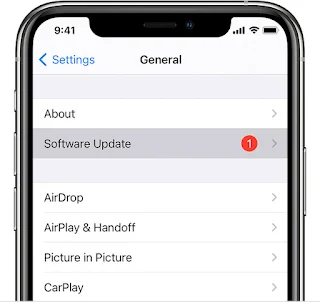 |
| Update Software |
Click on the Software Update option on your device. Next, you can download and install the latest update available on your iPhone.
Method 6: Reset All Settings on your iPhone device:
You can also reset all settings on your iPhone device to fix the iPhone No Sound on Calls issues. First, you have to open the settings app and then click on the general option.
 |
| Reset All Settings on your iPhone device |
Click on the reset option and then click on the Reset all settings option on your iPhone. Now, enter your Apple password and then reboot your iPhone device to fix the sound issues.
Method 7: Delete all outdated apps:
Outdated applications will create many problems and also affects the overall performance of your iPhone device. You have to delete all outdated applications to fix your iPhone No Sound on Calls issues.
 |
| Delete all outdated apps |
Method 8: Turn off the “Do Not Disturb” option on your iPhone device:
You have to turn off the “Do Not Disturb” option if it is enabled on your device to fix your iPhone No Sound on Calls issues.
 |
| Do Not Disturb |
Method 9: Contact Apple Service Center:
If you are not able to fix the iPhone No Sound on Calls issues using the above techniques, then these issues maybe with the hardware. So, you have to contact your Apple service center to fix your device’s hardware.
Last words:
We have provided many methods to fix your iPhone No Sound on Calls issues. I hope these details will help you to fix your iPhone device's No Sound on Calls issues. Still, you have queries related to iPhone No Sound on Calls issues, ask your queries in the comment section below. Thank you.
Frequently Asked Questions for iPhone No Sound on Calls issue:
1. How can you solve the iPhone No Sound on Calls issues?
Go through this post to solve the iPhone No Sound on Calls issues using many techniques.
2. Why is sound not working during calls on your iPhone device?
This issue comes due to many reasons on your iPhone device such as software or hardware issues, volume level, audio settings, outdated apps, and several other reasons.
3. What is the simple technique to fix iPhone No Sound on Calls issues?
You can simply restart your device to fix the sound not working during calls on your iPhone device.
Related searches:
- iPhone 7 no sound during calls
- iPhone no sound on calls unless on speaker
- iPhone sound not working without headphones
- my phone has no sound during calls
- iPhone 11 sound issues during calls
- no sound on iPhone
- sound not working on iPhone 11
- iPhone volume low on calls